Image access systems
If you have registered an Intelepacs account with us you can access imaging done by Bay Radiology, Auckland Radiology or Pacific Radiology from anywhere in New Zealand using our InteleConnect Web Portal.
InteleConnect is a web-based clinical viewer, providing referring physicians and clinicians with real-time access to patient images and reports. It's intuitive, easy to use, there is no software to install and it runs on multiple platforms including mobile/tablet devices. It also enables you to set up email notifications advising you that your patients' images are available.
Please read our FAQs below for more information.
New referrers
To register as a referrer and access your patients' imaging you will need to set up an account with us. It’s an easy, quick process requiring you to set up an IntelePACS account. Once you have set up this account you will be entered into our system and our referrer support team will be in touch with your access details and support with training.
Existing referrers
If you have registered an IntelePACS account with us you can access imaging done by Bay Radiology, Auckland Radiology or Pacific Radiology from anywhere in New Zealand. If you need to set up an account with us please click the 'register new account' button.
Image access FAQs
Please follow these steps:
- Download InteleViewer install for Windows (64 Bit) (https://bayradiology.co.nz/inteleviewer-downloads/Iv-5-6-1-P189-Installer.msi)
- Launch the installer by double clicking the executable file
- Accept the license agreements and then keep clicking the 'next' button (accepting all the default settings) until the software is installed
- Double click on the application icon on the desktop. You will be prompted to enter a server address, enter https://intelepacs.bayradiology.co.nz/
- Tick 'Protect Bookmark'
- Tick 'Use Customer Server Name' and type "Bay Radiology" in the text field
Please follow these steps:
- Download InteleViewer for Apple Mac OSX (https://bayradiology.co.nz/inteleviewer-downloads/InteleViewer-5-6-1-P189.dmg)
- Locate the InteleViewer .dmg file, open the file and drag the InteleViewer application to the Applications folder
- Open the Applications Folder, right-click the InteleViewer icon and click 'Open'
- A message appears stating that InteleViewer cannot be opened due to an unidentified developer - click 'Open'
- You will be prompted to enter a Server Address, enter https://intelepacs.bayradiology.co.nz/
- Tick 'Protect Bookmark'
- Tick 'Use Custom Server Name', in the text field type "Bay Radiology"
- For quick access to InteleViewer, add it to the dock. Right-click the InteleViewer icon in the dock, click options and then click "Keep in Dock"
Electronic report delivery
Medical-Objects software is used by more than 108,000 health professionals and is compatible with most practice management software (PMS) systems (e.g. VIP, Indici, Expect, MyPractice & Medtech32), however you do not have to have a PMS in order to receive reports via Medical-Objects.
The main advantages of using Medical-Objects are:
- real-time report delivery (delivery in seconds as opposed to up to an hour or more).
- improved tracking capabilities that let us see at any time the delivered and imported status of reports sent.
- improved data security to protect sensitive patient information.
- integrates with all major Practice Management Systems (PMS) to facilitate seamless information exchange (note: you do not need to have a PMS to use Medical-Objects).
- enhanced reports that are better formatted, easier to read and have clickable links to PACS images.
FREE setup and ongoing support, there is NO cost to your practice.
Receiving reports electronically from Bay Radiology via this method requires your practice to have the Medical-Objects client installed. The Medical-Objects software and help-desk support is provided to your practice free of charge on behalf of Bay Radiology. Installing it will not affect the use of any other messaging clients you may be using.
For more information or to sign up, please contact [email protected] or contact the Applications Team on 0800 477 448.
The Process
After you have completed the setup request form and returned it to Medical-Objects:
- A Medical-Objects technical officer will call to schedule 10-20 minutes to install the program with a nominated staff member via remote Internet access. Alternatively, Medical-Objects can supply instructions for your IT Person to perform the installation.
Note: installation can be completed without having to stop any of your normal computer operations. - On completion of the installation, Medical-Objects will send you an information pack that will contain an introductory letter and technical support details.
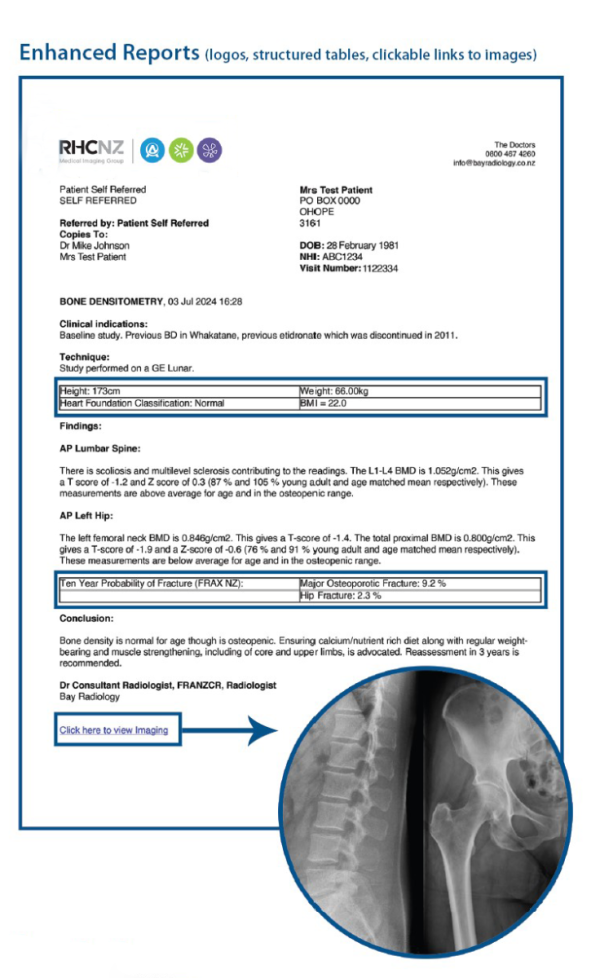
Find a radiologist.
If you're looking for a radiologist with a particular sub-specialisation within your region or nationwide our directory is the best place to start.